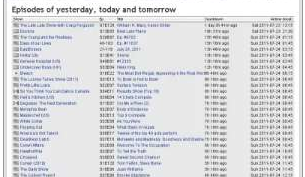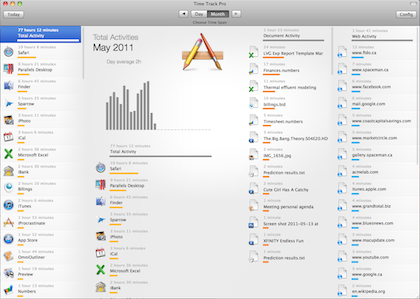UPDATE: I’ve updated this post a few times with ongoing issues. Almost every month I have had to call Telus to correct a billing or service issue, most of which is detailed below up until April 2011, with subsequent issues at the bottom of this post.
We subscribe to a great new internet service here in Surrey, British Columbia called Optik, a combination TV and internet offering from Telus. It promises downstream speeds up to 15Mbit/s and upstream speeds of 1Mbit/s (better than average for this part of the world, but still not awesome compared to the rest of the planet). They come to your home and wire everything up, including installing a Wifi router.
 It’s a brand new service utilizing new technology (IPTV via Microsoft’s MediaRoom), and so I expect a certain amount of growing pains on Telus’ behalf as they figure out what works and scales up. Since we signed up six months ago in October 2010, we’ve had the following issues:
It’s a brand new service utilizing new technology (IPTV via Microsoft’s MediaRoom), and so I expect a certain amount of growing pains on Telus’ behalf as they figure out what works and scales up. Since we signed up six months ago in October 2010, we’ve had the following issues:
- Telus didn’t receive our online install request, so we had to wait an extra 2 weeks for them to install it.
- Telus installed an inferior router (802.11g, megabit ethernet) relative to our own home setup (802.11n, gigabit ethernet).
- Telus missed an installation step that stopped our entryphone from working for many weeks. It took two hours over two separate support requests to convince Telus it required intervention from them, as told to us by our building supervisor. Telus showed up, confirmed they missed something the first time and had our entryphone working again in a few minutes.
- Confusing billing during their promotional period (multiple lines for discounts, partial billings, costs, free installation, rentals, almost a page long one month).
- Billed a strange tiny amount for a phone line we didn’t order.
- Too little billed one month, which made our next bill huge.
- Unable to record with the PVR for 3 weeks in January, diagnosed as a problem with Microsoft’s Mediaroom software running on everyones PVRs.
- Telus never called us back about the recording problem despite their promises, we had to again call them.
- Inconsistent / unreliable connectivity, during which Telus replaced the router with a new Actiontec V1000H, featuring 802.11n and gigabit ethernet, yay!
Which brings me to my latest interaction with Telus! This new router seemed great. It finally had gigabit ethernet and 802.11n networking, which means I can route more of our internal network through it. Integral to many home network setups for any slightly network-savvy customers, is the ability to modify port forwarding, firewall settings, DHCP assignments, and more. So I logged into the router expecting to be able to do these, and upon attempting to access the “advanced” tab, my HTTP connection with the router drops. Upon attempting to access the same page (or any other admin URL), I’m redirected to the login page and logged out.
I can work around a router lacking a few features, so I wasn’t too worried. However, I couldn’t tell if the router was faulty in its behaviour dropping my connection like that, or if it was intentional in order to prevent users from mucking about with basic home networking settings. Nonetheless, I figured a quick online support chat with Telus would help straighten things out.
I was gravely mistaken! I spent over an hour dealing with the representative, with whom you may see in this transcript was completely disinterested in helping beyond the simplest of connectivity tasks. In summary, if the TV worked and if I can access websites, then there’s nothing they’re willing to help with.
It’s a very hands-off approach that I wish Telus didn’t adopt, as it easily alienates users with any kind of home network savvy. If I bought a $60 router and plugged it into a cable modem connection (or standard non-IPTV non-QoS ADSL modem) like most home internet Wi-fi, I would have access to identical communication speeds with far more network integration options than the Telus-supplied Actiontec V1000H has.
After posting on DSLReports.com, I’m happy to report that I solved the problem thanks to a fellow user who replied in 5 minutes with an answer. We’re now on a dual-band 802.11n wireless network, with the entire house on gigabit ethernet, with a media server, Netflix account, central file/photo/music repository, still all with pretty good internet speeds and a decent television setup.
The moral of the story is to not expect much except frustration from Telus Support if you have even the slightest proclivity for technology.
UPDATE (May 15, 2011): I had to phone Telus again about our Optik bill. It turns out they raised the rates for TV and internet access by 2-3 dollars each, and I missed the small line item on a bill a few months ago explaining this would happen. Anyway, I thanked them for pointing out my mistake, and they still offered to give me one month free of internet access. So, while not necessary it was certainly appreciated. Thanks Telus!
UPDATE #2 (June 30, 2011): My next statement actually back-billed me for 75% of the free month they gave us. Crazy! Details to follow.
UPDATE #3 (July 2011): I had to talk to two different customer service reps, because the first one was convinced I didn’t understand the concept of pro-rated billing, belittling me by telling me it has already been explained to me and refusing to analyze the situation closely. The second rep recognized the problem was indeed theirs, fixed it and apologized.
UPDATE #4 (October 2011): I called to upgrade from 15Mbps to 25Mbps. Ports available, but unable to provision, so I was told to call back in a month. Called back three days later and got the requested service. Speeds never increased, as I was checking daily/hourly with Speedtest.net and a quiet home network. Called to check on status, all is well, wait a few more days. Again, no change in speed one week after Telus started billing me for it. More time spent on the phone, Telus admitted it was their mistake, transferred me a few times, and finally got the speed I was paying for. The whole ordeal was more headaches and wasted time. That said, the speed is consistent throughout the day, very low latency and otherwise great. Technically Telus has a lot of good things going for them, they just have a strange view towards customer service and ensuring things are done correctly.
UPDATE #5 (Nov 2011): A couple months ago we were tempted by a free one-month trial of the movie channels which we were told we could cancel anytime. I canceled shortly after the first month, and on my latest bill I noticed they billed me up until today at $20/month. I waited on hold for 75 minutes (which they were unapologetic about), I explained I was being improperly charged, waited another few minutes, and was informed that this apparently is the way they do it. Cancellations take effect on the next billing cycle, not when you tell them you want to cancel. Because I wasn’t explicitly told this when I called to cancel originally, the representative reversed the charge, and made a specific point of explaining this to me now so that their a** is covered should it come up again. Ignoring the fact that instant activations/subscriptions and delayed billed-for cancellations is nothing but a cash grab setup favouring only Telus, I’ve seen first-hand that Telus often jumps to the assumption that their customer is wrong, placing the burden of proof on the end-user. I have wasted far too much time with this company.
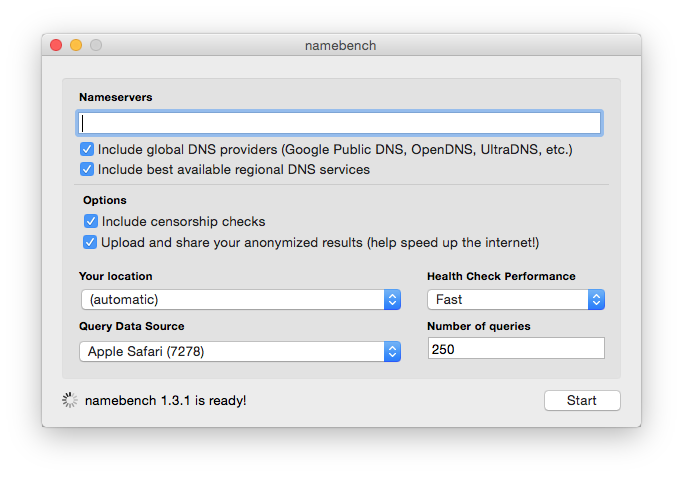

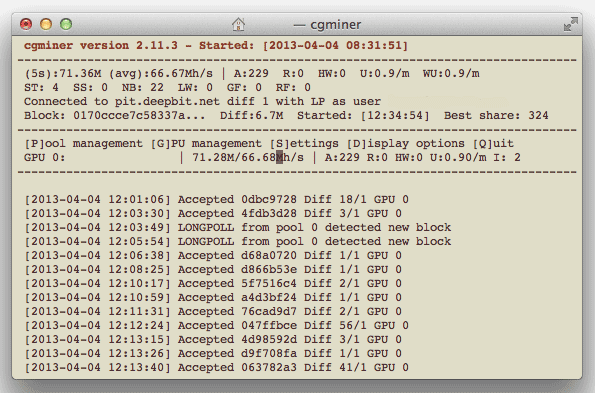
 It’s a brand new service utilizing new technology (IPTV via Microsoft’s
It’s a brand new service utilizing new technology (IPTV via Microsoft’s